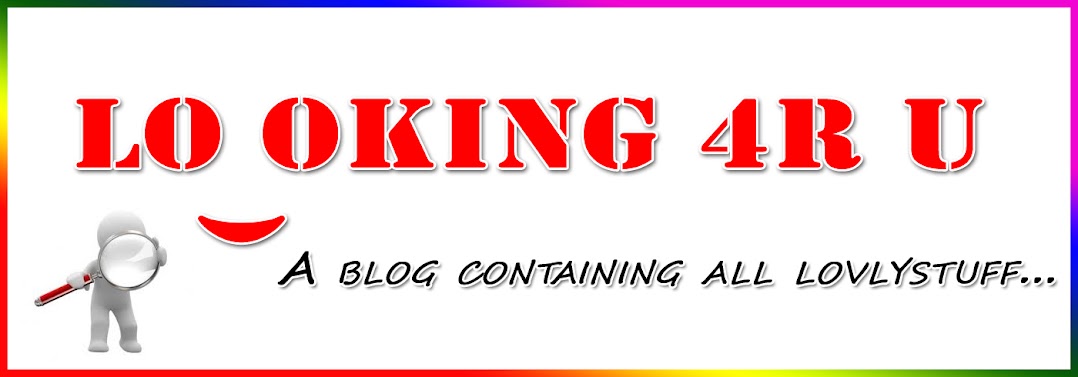JavaScript is the most popular
scripting language on the internet, and works in all major browsers, such as
Internet Explorer, Firefox, Chrome, Opera, and Safari.
What You Should Already Know
Before you continue you should have a basic understanding of the following:- HTML / XHTML
What is JavaScript?
- JavaScript was designed to add interactivity to HTML pages
- JavaScript is a scripting language
- A scripting language is a lightweight programming language
- JavaScript is usually embedded directly into HTML pages
- JavaScript is an interpreted language (means that scripts execute without preliminary compilation)
- Everyone can use JavaScript without purchasing a license
Are Java and JavaScript the same?
NO!Java and JavaScript are two completely different languages in both concept and design!
Java (developed by Sun Microsystems) is a powerful and much more complex programming language - in the same category as C and C++.
What can a JavaScript do?
- JavaScript gives HTML designers a programming tool - HTML authors are normally not programmers, but JavaScript is a scripting language with a very simple syntax! Almost anyone can put small "snippets" of code into their HTML pages
- JavaScript can put dynamic text into an HTML page - A JavaScript statement like this:
document.write("
" + name + "
") can write a variable text into an HTML page - JavaScript can react to events - A JavaScript can be set to execute when something happens, like when a page has finished loading or when a user clicks on an HTML element
- JavaScript can read and write HTML elements - A JavaScript can read and change the content of an HTML element
- JavaScript can be used to validate data - A JavaScript can be used to validate form data before it is submitted to a server. This saves the server from extra processing
- JavaScript can be used to detect the visitor's browser - A JavaScript can be used to detect the visitor's browser, and - depending on the browser - load another page specifically designed for that browser
- JavaScript can be used to create cookies - A JavaScript can be used to store and retrieve information on the visitor's computer
JavaScript = ECMAScript
JavaScript is an implementation of the ECMAScript language standard. ECMA-262 is the official JavaScript standard.JavaScript was invented by Brendan Eich at Netscape (with Navigator 2.0), and has appeared in all browsers since 1996.
The official standardization was adopted by the ECMA organization (an industry standardization association) in 1997.
The ECMA standard (called ECMAScript-262) was approved as an international ISO (ISO/IEC 16262) standard in 1998.
The development is still in progress..
The HTML
Note: Try to avoid using document.write() in real life JavaScript code. The entire HTML page will be overwritten if document.write() is used inside a function, or after the page is loaded. However, document.write() is an easy way to demonstrate JavaScript output in a tutorial.
Changing HTML Elements
The example below writes the current date into an existing element:Example
|
Examples Explained
To insert a JavaScript into an HTML page, use the tells where the JavaScript starts and ends:My First Web Page
This is a paragraph.
|
In this case the browser will replace the content of the HTML element with id="demo", with the current date:
My First Web Page
This is a paragraph.
|
The two forward slashes at the end of comment line (//) is the JavaScript comment symbol. This prevents JavaScript from executing the --> tag.
JavaScripts can be put in the and in the
sections of an HTML page.
JavaScript in
The example below writes the current date into an existing element when the page loads:Example
|
Note that the JavaScript is placed at the bottom of the page to make sure it is not executed before the element is created.
JavaScript Functions and Events
JavaScripts in an HTML page will be executed when the page loads. This is not always what we want.Sometimes we want to execute a JavaScript when an event occurs, such as when a user clicks a button. When this is the case we can put the script inside a function.
Events are normally used in combination with functions (like calling a function when an event occurs).
You will learn more about JavaScript functions and events in later chapters.
JavaScript in
The example below calls a function when a button is clicked:Example
|
Scripts in and
You can place an unlimited number of scripts in your document, and you can have scripts in both the body and the head section at the same time.It is a common practice to put all functions in the head section, or at the bottom of the page. This way they are all in one place and do not interfere with page content.
Using an External JavaScript
JavaScript can also be placed in external files.External JavaScript files often contain code to be used on several different web pages.
External JavaScript files have the file extension .js.
Note: External script cannot contain the tags!
To use an external script, point to the .js file in the "src" attribute of the
Note: Remember to place the script exactly where you normally would write the script!
JavaScript is a sequence of statements to be executed by the
browser.
JavaScript is Case Sensitive
Unlike HTML, JavaScript is case sensitive - therefore watch your capitalization closely when you write JavaScript statements, create or call variables, objects and functions.JavaScript Statements
A JavaScript statement is a command to a browser. The purpose of the command is to tell the browser what to do.This JavaScript statement tells the browser to write "Hello Dolly" to the web page:
document.write("Hello Dolly");
|
The semicolon is optional (according to the JavaScript standard), and the browser is supposed to interpret the end of the line as the end of the statement. Because of this you will often see examples without the semicolon at the end.
Note: Using semicolons makes it possible to write multiple statements on one line.
JavaScript Code
JavaScript code (or just JavaScript) is a sequence of JavaScript statements.Each statement is executed by the browser in the sequence they are written.
This example will write a heading and two paragraphs to a web page:
Example |
JavaScript Blocks
JavaScript statements can be grouped together in blocks.Blocks start with a left curly bracket {, and end with a right curly bracket }.
The purpose of a block is to make the sequence of statements execute together.
This example will write a heading and two paragraphs to a web page:
Example |
You will learn more about functions and conditions in later chapters.
JavaScript comments can be used
to make the code more readable.
JavaScript Comments
Comments can be added to explain the JavaScript, or to make the code more readable.Single line comments start with //.
The following example uses single line comments to explain the code:
Example |
JavaScript Multi-Line Comments
Multi line comments start with /* and end with */.The following example uses a multi line comment to explain the code:
Example |
Using Comments to Prevent Execution
In the following example the comment is used to prevent the execution of a single code line (can be suitable for debugging):Example |
Example |
Using Comments at the End of a Line
In the following example the comment is placed at the end of a code line:Example |
Variables are
"containers" for storing information.
Do You Remember Algebra From School?
Do you remember algebra from school? x=5, y=6, z=x+yDo you remember that a letter (like x) could be used to hold a value (like 5), and that you could use the information above to calculate the value of z to be 11?
These letters are called variables, and variables can be used to hold values (x=5) or expressions (z=x+y).
JavaScript Variables
As with algebra, JavaScript variables are used to hold values or expressions.A variable can have a short name, like x, or a more descriptive name, like carname.
Rules for JavaScript variable names:
- Variable names are case sensitive (y and Y are two different variables)
- Variable names must begin with a letter or the underscore character
Example
A variable's value can change during the execution of a script. You can refer to a variable by its name to display or change its value.This example will show you how
Declaring (Creating) JavaScript Variables
Creating variables in JavaScript is most often referred to as "declaring" variables.You declare JavaScript variables with the var keyword:
var x;
var carname; |
However, you can also assign values to the variables when you declare them:
var x=5;
var carname="Volvo"; |
Note: When you assign a text value to a variable, use quotes around the value.
Note: If you redeclare a JavaScript variable, it will not lose its value.
Local JavaScript Variables
A variable declared within a JavaScript function becomes LOCAL and can only be accessed within that function. (the variable has local scope).You can have local variables with the same name in different functions, because local variables are only recognized by the function in which they are declared.
Local variables are destroyed when you exit the function.
You will learn more about functions in a later chapter of this tutorial.
Global JavaScript Variables
Variables declared outside a function become GLOBAL, and all scripts and functions on the web page can access it.Global variables are destroyed when you close the page.
If you declare a variable, without using "var", the variable always becomes GLOBAL.
Assigning Values to Undeclared JavaScript Variables
If you assign values to variables that have not yet been declared, the variables will automatically be declared as global variables.These statements:
x=5;
carname="Volvo"; |
JavaScript Arithmetic
As with algebra, you can do arithmetic operations with JavaScript variables:
y=x-5;
z=y+5; |
= is used to assign values.
+ is used to add values.
The arithmetic operator + is used to add values together.
y=5;
z=2; x=y+z; |
JavaScript Arithmetic Operators
Arithmetic operators are used to perform arithmetic between variables and/or values.Given that y=5, the table below explains the arithmetic operators:
Operator
|
Description
|
Example
|
Result
|
|
+
|
Addition
|
x=y+2
|
x=7
|
y=5
|
-
|
Subtraction
|
x=y-2
|
x=3
|
y=5
|
*
|
Multiplication
|
x=y*2
|
x=10
|
y=5
|
/
|
Division
|
x=y/2
|
x=2.5
|
y=5
|
%
|
Modulus (division
remainder)
|
x=y%2
|
x=1
|
y=5
|
++
|
Increment
|
x=++y
|
x=6
|
y=6
|
x=y++
|
x=5
|
y=6
|
||
--
|
Decrement
|
x=--y
|
x=4
|
y=4
|
x=y--
|
x=5
|
y=4
|
||
JavaScript Assignment Operators
Assignment operators are used to assign values to JavaScript variables.Given that x=10 and y=5, the table below explains the assignment operators:
Operator
|
Example
|
Same As
|
Result
|
=
|
x=y
|
x=5
|
|
+=
|
x+=y
|
x=x+y
|
x=15
|
-=
|
x-=y
|
x=x-y
|
x=5
|
*=
|
x*=y
|
x=x*y
|
x=50
|
/=
|
x/=y
|
x=x/y
|
x=2
|
%=
|
x%=y
|
x=x%y
|
x=0
|
The + Operator Used on Strings
The + operator can also be used to add string variables or text values together.To add two or more string variables together, use the + operator.
txt1="What a
very";
txt2="nice day"; txt3=txt1+txt2; |
To add a space between the two strings, insert a space into one of the strings:
txt1="What a very
";
txt2="nice day"; txt3=txt1+txt2; |
txt1="What a
very";
txt2="nice day"; txt3=txt1+" "+txt2; |
"What a very nice day"
Adding Strings and Numbers
The rule is: If you add a number and a string, the result will be a string!Example
|
Comparison operators can be used
in conditional statements to compare Comparison and Logical operators are used
to test for true or false.
Comparison Operators
Comparison operators are used in logical statements to determine equality or difference between variables or values.Given that x=5, the table below explains the comparison operators:
Operator
|
Description
|
Example
|
==
|
is equal to
|
x==8 is false
x==5 is true |
===
|
is exactly equal to (value
and type)
|
x===5 is true
x==="5" is false |
!=
|
is not equal
|
x!=8 is true
|
>
|
is greater than
|
x>8 is false
|
<
|
is less than
|
x<8 is="is" span="span" true="true">
|
>=
|
is greater than or equal to
|
x>=8 is false
|
<=
|
is less than or equal to
|
x<=8 is true
|
How Can it be Used
values and take action depending on the result:
if (age<18 document.write="document.write" oo="oo" span="span" young="young">
|
Logical Operators
Logical operators are used to determine the logic between variables or values.Given that x=6 and y=3, the table below explains the logical operators:
Operator
|
Description
|
Example
|
&&
|
and
|
(x < 10 && y
> 1) is true
|
||
|
or
|
(x==5 || y==5) is false
|
!
|
not
|
!(x==y) is true
|
Conditional Operator
JavaScript also contains a conditional operator that assigns a value to a variable based on some condition.Syntax
variablename=(condition)?value1:value2
|
Example
greeting=(visitor=="PRES")?"Dear
President ":"Dear ";
|
Conditional statements are used
to perform different actions based on different conditions.
Conditional Statements
Very often when you write code, you want to perform different actions for different decisions. You can use conditional statements in your code to do this.In JavaScript we have the following conditional statements:
- if statement - use this statement to execute some code only if a specified condition is true
- if...else statement - use this statement to execute some code if the condition is true and another code if the condition is false
- if...else if....else statement - use this statement to select one of many blocks of code to be executed
- switch statement - use this statement to select one of many blocks of code to be executed
If Statement
Use the if statement to execute some code only if a specified condition is true.Syntax
if (condition)
{ code to be executed if condition is true } |
Example |
If...else Statement
Use the if....else statement to execute some code if a condition is true and another code if the condition is not true.Syntax
if (condition)
{ code to be executed if condition is true } else { code to be executed if condition is not true } |
Example |
If...else if...else Statement
Use the if....else if...else statement to select one of several blocks of code to be executed.Syntax
if (condition1)
{ code to be executed if condition1 is true } else if (condition2) { code to be executed if condition2 is true } else { code to be executed if neither condition1 nor condition2 is true } |
Example |
Conditional statements are used
to perform different actions based on different conditions.
The JavaScript Switch Statement
Use the switch statement to select one of many blocks of code to be executed.Syntax
switch(n)
{ case 1: execute code block 1 break; case 2: execute code block 2 break; default: code to be executed if n is different from case 1 and 2 } |
Example |
JavaScript has three kind of
popup boxes: Alert box, Confirm box, and Prompt box.
Alert Box
An alert box is often used if you want to make sure information comes through to the user.When an alert box pops up, the user will have to click "OK" to proceed.
Syntax
alert("sometext");
|
Example |
Confirm Box
A confirm box is often used if you want the user to verify or accept something.When a confirm box pops up, the user will have to click either "OK" or "Cancel" to proceed.
If the user clicks "OK", the box returns true. If the user clicks "Cancel", the box returns false.
Syntax
confirm("sometext");
|
Example |
Prompt Box
A prompt box is often used if you want the user to input a value before entering a page.When a prompt box pops up, the user will have to click either "OK" or "Cancel" to proceed after entering an input value.
If the user clicks "OK" the box returns the input value. If the user clicks "Cancel" the box returns null.
Syntax
prompt("sometext","defaultvalue");
|
Example
A function will be executed by an
event or by a call to the function.
JavaScript FunctionsTo keep the browser from executing a script when the page loads, you can put your script into a function.A function contains code that will be executed by an event or by a call to the function. You may call a function from anywhere within a page (or even from other pages if the function is embedded in an external .js file). Functions can be defined both in the and in the section of a document. However, to assure that a function is read/loaded by the browser before it is called, it could be wise to put functions in the section. How to Define a FunctionSyntax
Note: A function with no parameters must include the parentheses () after the function name. Note: Do not forget about the importance of capitals in JavaScript! The word function must be written in lowercase letters, otherwise a JavaScript error occurs! Also note that you must call a function with the exact same capitals as in the function name. JavaScript Function Example
You will learn more about JavaScript events in the JS Events chapter. The return StatementThe return statement is used to specify the value that is returned from the function.So, functions that are going to return a value must use the return statement. The example below returns the product of two numbers (a and b):
The Lifetime of JavaScript VariablesIf you declare a variable, using "var", within a function, the variable can only be accessed within that function. When you exit the function, the variable is destroyed. These variables are called local variables. You can have local variables with the same name in different functions, because each is recognized only by the function in which it is declared.If you declare a variable outside a function, all the functions on your page can access it. The lifetime of these variables starts when they are declared, and ends when the page is closed.
How to pass a variable to a function, and use the variable in the function. Function that returns a value How to let a function return a value.
Loops execute a block of code a
specified number of times, or while a specified condition is true.
JavaScript LoopsOften when you write code, you want the same block of code to run over and over again in a row. Instead of adding several almost equal lines in a script we can use loops to perform a task like this.In JavaScript, there are two different kind of loops:
The for LoopThe for loop is used when you know in advance how many times the script should run.Syntax
ExampleThe example below defines a loop that starts with i=0. The loop will continue to run as long as i is less than, or equal to 5. i will increase by 1 each time the loop runs.Note: The increment parameter could also be negative, and the <= could be any comparing statement.
The while loopThe while loop will be explained in the next chapter.
Loop through the six different HTML headings.
Loops execute a block of code a
specified number of times, or while a specified condition is true.
The while LoopThe while loop loops through a block of code while a specified condition is true.Syntax
ExampleThe example below defines a loop that starts with i=0. The loop will continue to run as long as i is less than, or equal to 5. i will increase by 1 each time the loop runs:
The do...while LoopThe do...while loop is a variant of the while loop. This loop will execute the block of code ONCE, and then it will repeat the loop as long as the specified condition is true.Syntax
ExampleThe example below uses a do...while loop. The do...while loop will always be executed at least once, even if the condition is false, because the statements are executed before the condition is tested:
The break StatementThe break statement will break the loop and continue executing the code that follows after the loop (if any).
The continue StatementThe continue statement will break the current loop and continue with the next value.
JavaScript For...In StatementThe for...in statement loops through the properties of an object.Syntax
ExampleLooping through the properties of an object:
The try...catch statement allows
you to test a block of code for errors.
JavaScript - Catching ErrorsWhen browsing Web pages on the internet, we all have seen a JavaScript alert box telling us there is a runtime error and asking "Do you wish to debug?". Error message like this may be useful for developers but not for users. When users see errors, they often leave the Web page.This chapter will teach you how to catch and handle JavaScript error messages, so you don't lose your audience. The try...catch StatementThe try...catch statement allows you to test a block of code for errors. The try block contains the code to be run, and the catch block contains the code to be executed if an error occurs.Syntax
ExamplesThe example below is supposed to alert "Welcome guest!" when the button is clicked. However, there's a typo in the message() function. alert() is misspelled as adddlert(). A JavaScript error occurs. The catch block catches the error and executes a custom code to handle it. The code displays a custom error message informing the user what happened:
The throw StatementThe throw statement can be used together with the try...catch statement, to create an exception for the error. Learn about the throw statement in the next chapter.
The throw statement allows you to
create an exception.
The Throw StatementThe throw statement allows you to create an exception. If you use this statement together with the try...catch statement, you can control program flow and generate accurate error messages.Syntax
Note that throw is written in lowercase letters. Using uppercase letters will generate a JavaScript error! ExampleThe example below determines the value of a variable called x. If the value of x is higher than 10, lower than 0, or not a number, we are going to throw an error. The error is then caught by the catch argument and the proper error message is displayed:
Return the length of a string
How to return the length of a string |
Style strings
How to style strings.
How to style strings.
The toLowerCase() and toUpperCase() methods
How to convert a string to lowercase or uppercase letters.
How to convert a string to lowercase or uppercase letters.
The match() method
How to search for a specified value within a string.
How to search for a specified value within a string.
Replace characters in a string - replace()
How to replace a specified value with another value in a string.
How to replace a specified value with another value in a string.
The indexOf() method
How to return the position of the first found occurrence of a specified value in a string.
How to return the position of the first found occurrence of a specified value in a string.
The Date object is used to work
with dates and times.
Try it Yourself - Examples |
How to use the Date() method to get today's date.
getFullYear()
Use getFullYear() to get the year.
getTime()
getTime() returns the number of milliseconds since 01.01.1970.
setFullYear()
How to use setFullYear() to set a specific date.
toUTCString()
How to use toUTCString() to convert today's date (according to UTC) to a string.
getDay()
Use getDay() and an array to write a weekday, and not just a number.
Display a clock
How to display a clock on your web page.
Complete Date Object Reference
For a complete reference of all the properties and methods that can be used with the Date object, go to our complete Date object reference.The reference contains a brief description and examples of use for each property and method!
Create a Date Object
The Date object is used to work with dates and times.Date objects are created with the Date() constructor.
There are four ways of instantiating a date:
new Date() // current date
and time
new Date(milliseconds) //milliseconds since 1970/01/01 new Date(dateString) new Date(year, month, day, hours, minutes, seconds, milliseconds) |
Once a Date object is created, a number of methods allow you to operate on it. Most methods allow you to get and set the year, month, day, hour, minute, second, and milliseconds of the object, using either local time or UTC (universal, or GMT) time.
All dates are calculated in milliseconds from 01 January, 1970 00:00:00 Universal Time (UTC) with a day containing 86,400,000 milliseconds.
Some examples of instantiating a date:
var today = new Date()
var d1 = new Date("October 13, 1975 11:13:00") var d2 = new Date(79,5,24) var d3 = new Date(79,5,24,11,33,0) |
Set Dates
We can easily manipulate the date by using the methods available for the Date object.In the example below we set a Date object to a specific date (14th January 2010):
var myDate=new Date();
myDate.setFullYear(2010,0,14); |
var myDate=new Date();
myDate.setDate(myDate.getDate()+5); |
Compare Two Dates
The Date object is also used to compare two dates.The following example compares today's date with the 14th January 2100:
var x=new Date();
x.setFullYear(2100,0,14); var today = new Date(); if (x>today) { alert("Today is before 14th January 2100"); } else { alert("Today is after 14th January 2100"); } |
Return today's date and time
How to use the Date() method to get today's date.
How to use the Date() method to get today's date.
getFullYear()
Use getFullYear() to get the year.
Use getFullYear() to get the year.
getTime()
getTime() returns the number of milliseconds since 01.01.1970
getTime() returns the number of milliseconds since 01.01.1970
setFullYear()
How to use setFullYear() to set a specific date.
How to use setFullYear() to set a specific date.
toUTCString()
How to use toUTCString() to convert today's date (according to UTC) to a string.
How to use toUTCString() to convert today's date (according to UTC) to a string.
getDay()
Use getDay() and an array to write a weekday, and not just a number
Use getDay() and an array to write a weekday, and not just a number